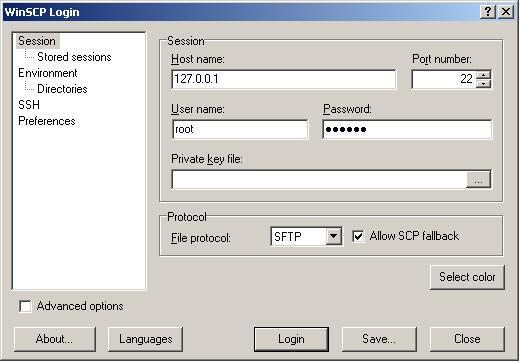Create Custom Iphone or Ipod Touch Web Applications Using iWebKit
For the impatient people like myself, heres what it looks like. You want to point your iphone browser to this location and hit the ‘+’ button at the bottom and select add to the homescreen. This will get rid of the navigation bar on in safari and make the iwebkit example look like a native iphone app.
Here are the steps to take in order to get this working.
Get the frame work: iWebKit framework (I used 4.5.3 for this guide)
Extract the iwebkit and take a look at the manual. Iwebkit comes with a few examples of how to use the key framework elements.We’re going to make a very rudimentary application for the purpose of iphone iwebkit example. Ajax integration with iwebkit will come later.
First you will need to create a directory on your web server and extract the iwebkit files into it.
The webkit contains a few examples but most of them didn’t show up properly for me when I used the Iphone.
Most webapps are built with just really basic html. The custom elements that iwebkit provides are called by normal divs with certain ids.
First start with an extremely basic html skeleton page :
<html>
<head>
<meta content=”yes” name=”apple-mobile-web-app-capable” />
<meta content=”text/html; charset=iso-8859-1″ http-equiv=”Content-Type” />
<meta content=”minimum-scale=1.0, width=device-width, maximum-scale=0.6667, user-scalable=no” name=”viewport” />
<title>iphone iwebkit example</title>
</head>
<body>
</body>
</html>
Hopefully no explanations are needed there. Notice the meta tags? So now we need to start adding the iphone javascript and css.
To get started with iwebkit for the iphone or iphone touch you only need to include two files into this basic html page but you will need to take all four folders from the Framework folder and put them into the directory where you want to host your web app.
Add these two lines to the head portion of the skeleton html file outlined above.
<link href=”css/style.css” rel=”stylesheet” type=”text/css” />
<script src=”javascript/functions.js” type=”text/javascript”></script>
Now to start putting the application together using iwebkits basic elements.
Top Bar
This section will outline the options for the navigation bar at the top of the page on the iphone or ipod touch.
Using iwebkit for the top bar we will normally put navagation buttons and a title like this.
<div id=’topbar’>
<div id=”leftnav”>
<a href=”index.html”><img alt=”home” src=”images/home.png”/></a>
</div>
<div id=’title’>
iphone iwebkit example
</div>
<div id=”rightnav”>
<a href=”index.html”>Next</a>
</div>
</div>
There are four div elements there that make up this top bar. The first is the bar itself and it encompasses the other three elements.
The second is the leftnav div. This specifies that the elements within this div are to appear at the left side of the bar (Big surprise).
The third is the title. The fourth is the rightnav which will appear on the right side. You’re probably going to want to put links and pictures in the leftnav and rightnav divs.
Instead of the rightnav div it is possible to put a rectangle button instead of the arrow button just by changing rightnav to rightbutton in the id.
Content
This section is for basically anything you want to put in your iwebkit page. I’m going to demonstrate a simple iphone-looking list here:
<div id=”content”>
<span class=”graytitle”>Iphone iwebkit example</span>
<ul class=”pageitem”>
<li class=”textbox”>
<p>Some Text for the iwebkit example</p>
<p>More text for the Iphone</p>
</li>
<li class=”textbox”>
<span class=”header”>Iphone iwebkit</span>
<p>Iphone Iphone</p><p>WebKit WebKit</p>
</li>
<li class=”menu”>
<a href=”index.php”>
<img alt=”Description” src=”thumbs/basics.png” />
<span class=”name”>Iphone iwebkit Example</span>
<span class=”comment”>Comment about iwebkit</span>
<span class=”arrow”></span>
</a>
</li>
<li class=”store”>
<a class=”noeffect” href=”index.php”>
<span class=”image” style=”background-image: url(‘image.jpg’)”></span>
<span class=”name”>Iphone Song</span>
<span class=”comment”>iWebKit Comment</span>
<img alt=”rating” class=”stars” src=”images/4stars.png” />
<span class=”starcomment”>13 Reviews</span>
<span class=”arrow”></span>
</a>
</li>
</ul>
</div>
There are a lot of options when using iwebkit. Most are pretty self explanatory, like the <ul> class and the <span> and <li> classes, but who wants to remember all that.
So go check the source of some feature or look that you want on your iwebkit page at <a href=’http://m.iwebkit.net/index.html’>this demo</a>.
The first issue I had when looking at my iwebkit example on the iphone was that the example iwebkit application wasn’t fullscreen in safari.
The only way that I’ve found so far to make this web application look like a native iphone application is to go to the page in safari and then hit the ‘+’ button at the bottom and select add to the homescreen.
This will get rid of the navigation bar on the iphone and make the iwebkit example look like a native iphone app.
This example and the full source for this iwebkit iphone example can be looked at here.